Under ‘Manual Clearing’, you will select the open items, based on the incoming payment so that the selected ‘open items’ are ‘cleared’ (knocked-off). In cases like refunds from a vendor or transactions involving bank sub-accounts and clearing accounts, etc., you will use manual clearing. When cleared, the system flags these line items as ‘cleared,’ creates a clearing document, and enters the clearing document number and clearing date in these open items. Besides the clearing document, the system may also generate ‘additional documents’ in cases such as partial or residual processing, and for posting the loss/gain to the assigned GL account.
While doing this, if there is a payment difference, it can be treated the way it is configured in the system:
- If the difference is within the tolerance limit, defined in the system using the tolerance groups (defined at the Company Code level), the cash discount is adjusted or the system automatically posts the difference to a gain/loss GL account.
- When the payment difference exceeds the limits of defined tolerance, then the incoming amount may be processed as a partial payment (the original open item is not cleared, but the incoming payment is posted with a reference to that invoice) or the difference is posted as a residual item (the original open item is cleared and a new open item is created by the system for the difference amount) in the system.
You may also use the Menu Path (SPRO):
Accounting>Financial Accounting> Account Receivable>Document entry>Incoming payment>Post or Accounting >Financial Accounting>GL>Document entry>Incoming payment>Post